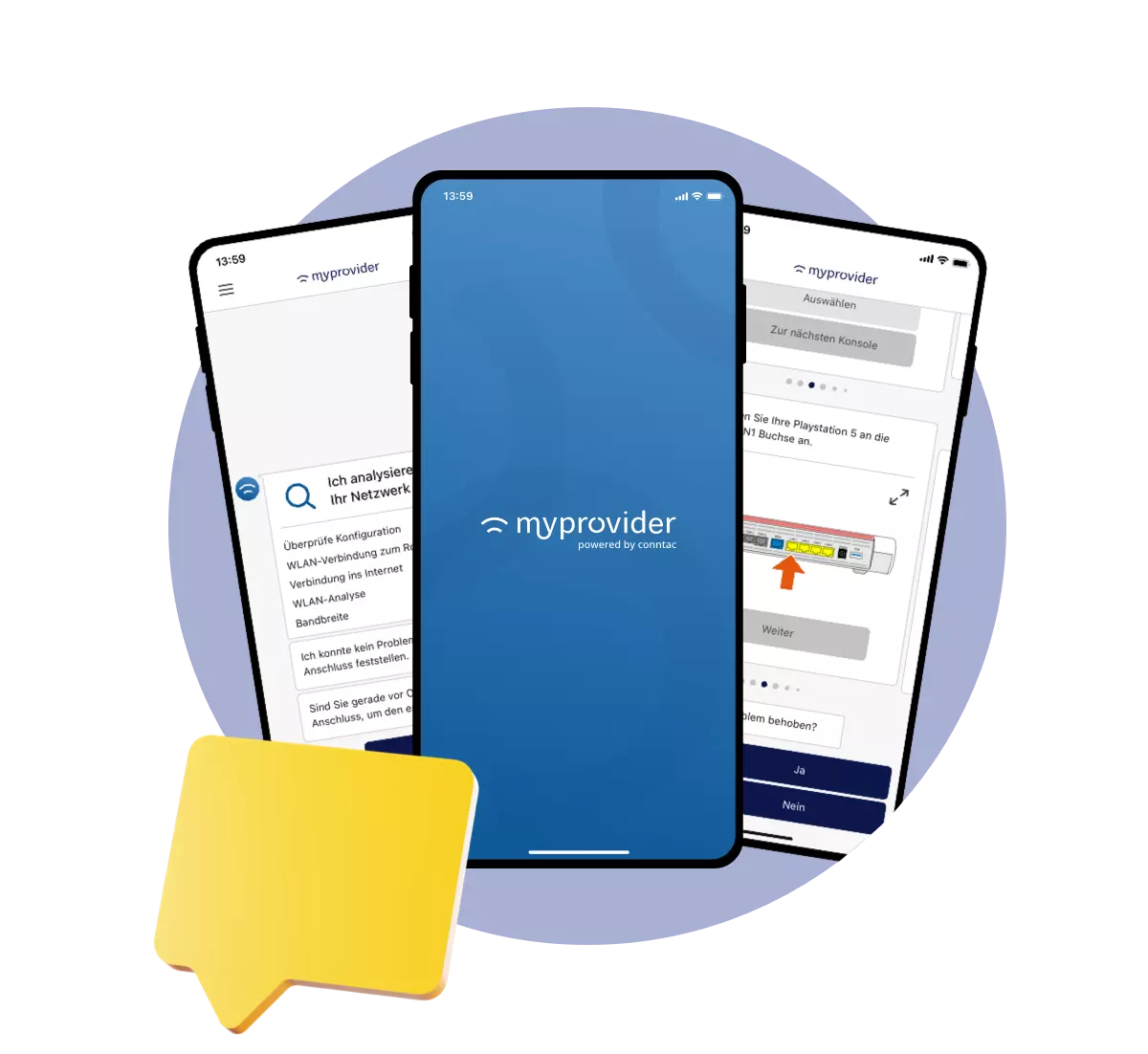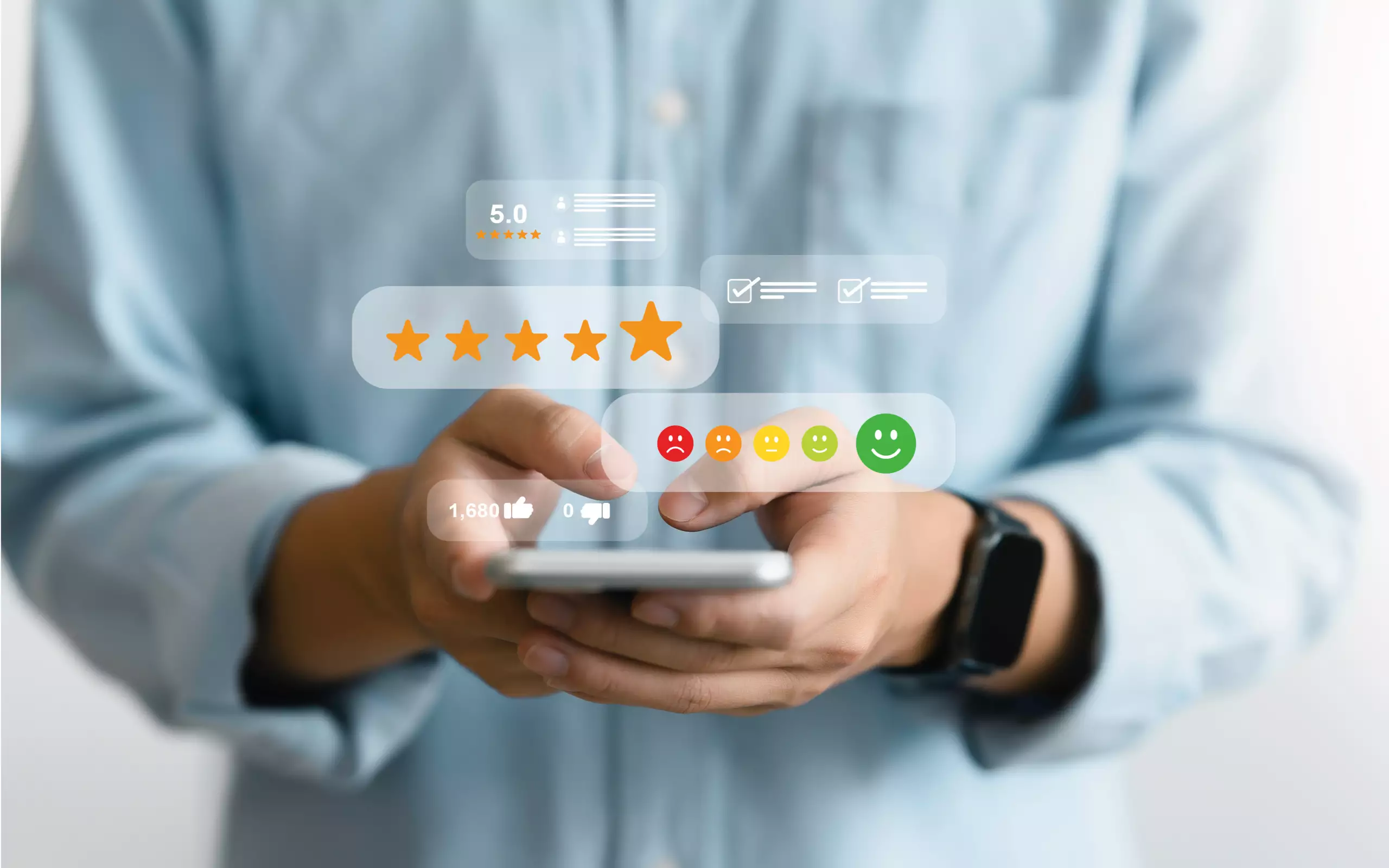In a world that is increasingly characterised by digital networking, reliable WiFi plays a crucial role. Whether for working from home, streaming, online gaming or smart home devices – a stable internet connection is essential. If this is not available, it leads to stress and tension in most households. In the blog post “Always in trouble with WiFi“, we took a closer look at the reasons and effects and analysed the situation in Germany and the UK.
Here are ten tips, based on expert advice and best practice, to optimise your WiFi at home and get the full power of your internet connection.
1. Choose the right location & avoid sources of WiFi interference
To improve the WiFi reception of your router, ideally place it in a central, unobstructed location near doors at head height. Avoid corners of the room, the desk, cupboards and heaters as a location. Minimise interference from other wireless devices by placing the router away from cordless phones, baby monitors, DECT base stations (at least 1 m distance required) and Bluetooth devices. Identify possible sources of interference in the household by switching off potentially interfering devices, checking the WiFi connection and relocating or switching off interfering devices. Also make sure to place the router in the centre of the flat or house, away from electrical appliances such as microwaves or refrigerators, metal objects and other sources of interference to minimise radio interference and ensure optimal coverage. The Conntac self-service solution offers customers of internet service providers the opportunity to perform WiFi measurements and analyse the home network independently.
2. Improve WiFi security
The most basic WiFi setting is encryption with a secure password. Change your WiFi password regularly to ensure security, prevent unauthorised access and thus prevent outages. A secure password not only protects your connection but also your personal data from potential attacks. It is also advisable to update your router’s encryption technology to minimise security vulnerabilities. Also check that your WiFi firmware is up to date, as updates often bring improvements in performance and security. In addition, using WPA3 (Wi-Fi Protected Access 3) and enabling MAC address filters could be further protective measures to strengthen the integrity of your WiFi network.
3. Update router software
Regularly updating your router software is crucial to ensure not only the performance but also the security of your WiFi. Firmware updates can not only fix existing problems, but also introduce new features that increase efficiency. Therefore, regularly check your router’s manufacturer’s website for available updates and install them promptly. Updated software not only fixes potential security vulnerabilities, but also optimises communication between your router and the connected devices. In addition, newer firmware versions can often improve network stability by addressing emerging challenges and technological developments. Proactive router software maintenance is therefore crucial for a reliable WiFi connection in the modern digital environment.
4. Manually switch WiFi to 5 or 6 GHz
If your router supports multiple frequency bands, manually switching to 5 or even 6 GHz offers the opportunity to optimise the performance of your WiFi. Usually, 5 GHz bands are less crowded than the commonly used 2.4 GHz band, resulting in improved speed and stability. Some modern devices automatically favour the 5 GHz band when a different network name is used. This approach allows these devices to utilise the higher bandwidth and therefore benefit from a more reliable connection. Adding the 6 GHz band (if supported) can be an additional option to increase network performance, especially if many other wireless networks in the neighbourhood are using the 5 GHz band. Note, however, that not all devices support the 6 GHz band. It is therefore advisable to consider the individual requirements of the devices used and adjust the network settings accordingly.
5. Select a free router channel
To minimise possible interference, selecting a free router channel is crucial. Use WiFi monitoring tools, which many modern routers offer, to analyse the usage of the different channels in your area. These tools make it possible to determine which channels are used by other WiFi networks and which are less frequented. After this analysis, select a free channel in the router settings to reduce interference and ensure consistent signal quality. Note that this is particularly important if you live in a densely populated area where many WiFi networks are active. By specifically selecting a free channel, you minimise the likelihood of signal interference, resulting in improved performance and reliability of your WiFi. Periodic checks and adjustments to this channel can be useful to respond to changes in the environment and maintain optimal signal quality.







.webp)